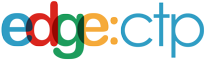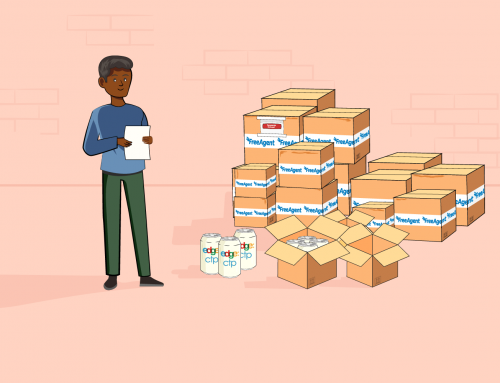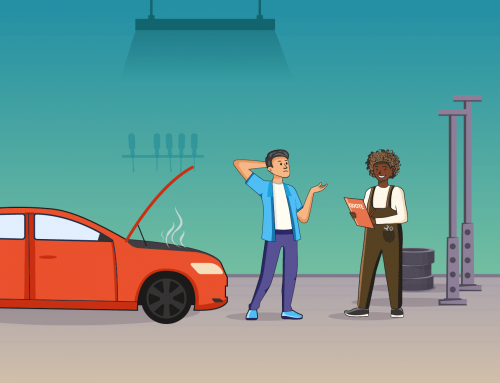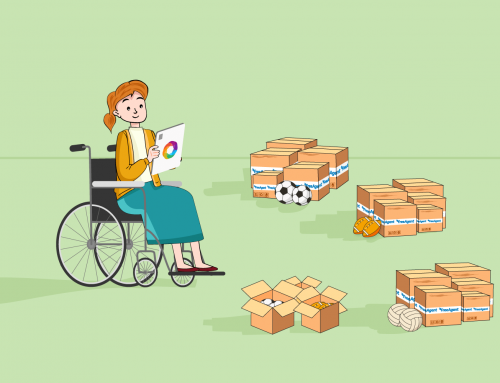Overview
To stop replication of data between EdgeCTP and FreeAgent simply disconnect the two systems.
How to Disconnect FreeAgent from EdgeCTP
In this blog learn how to disconnect FreeAgent from within EdgeCTP.
Disconnecting FreeAgent from within EdgeCTP
Make sure you have administration user access rights and login to your EdgeCTP account.
- From the home dashboard, click on the settings Icon on the left main menu: Settings > Accounting > AP: FreeAgent and now notice that FreeAgent is connected.
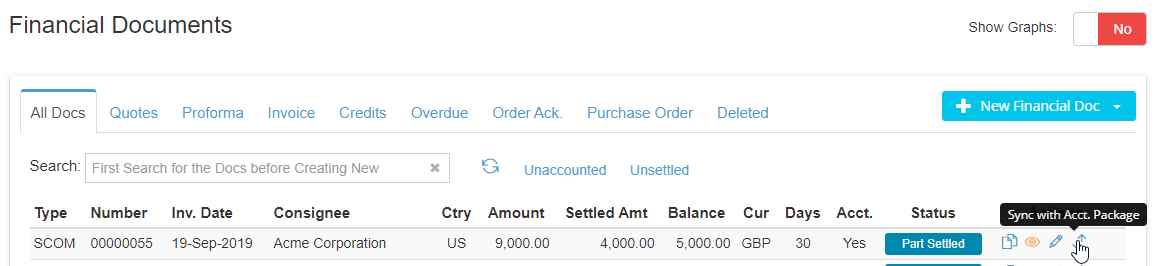
FreeAgent: connected with EdgeCTP
- Click [Disconnect] to show the Disconnect from FreeAgent confirmation pop-up, click:
- “Always allow popups from EdgeCTP” in the event a pop-up block appears
- [Disconnect] again to see the Disconnect from FreeAgent confirmation
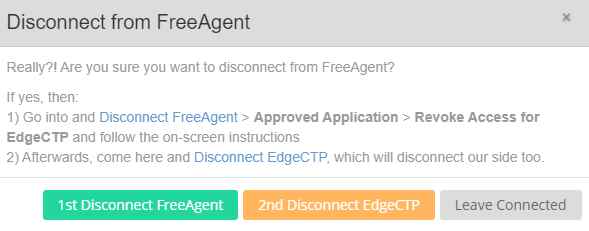
Disconnect FreeAgent from EdgeCTP
- Click [1st Disconnect FreeAgent] that will take you to FreeAgent (in a new/different tab) with a Login request for security purposes
- Login to FreeAgent and the Approved Applications screen will appear
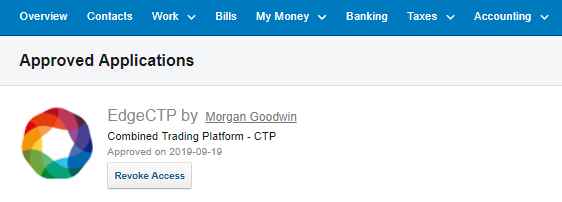
EdgeCTP in the approved application list
- Find EdgeCTP and click [Revoke Access]
- EdgeCTP asks “Are you sure?”
- Click [Yes] and EdgeCTP will disappear from FreeAgent’s Approved Applications screen
- Click on the [EdgeCTP | Settings] tab (at the top of your browser) to return you back to EdgeCTP
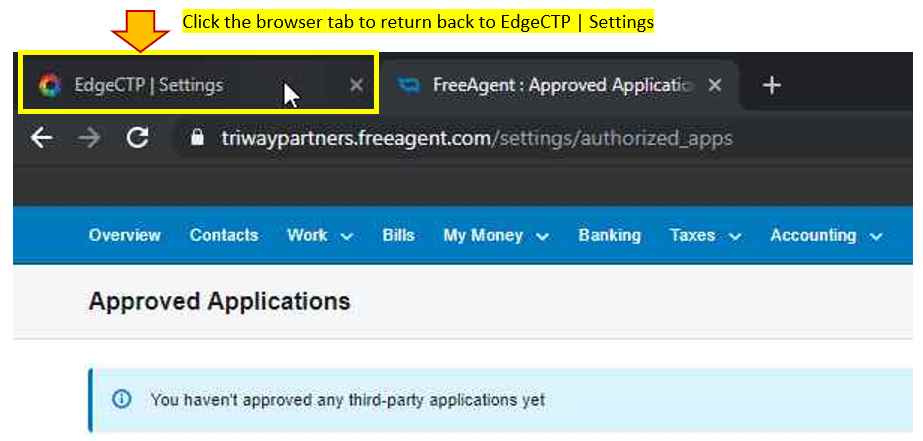
Disconnected in FreeAgent and return back to EdgeCTP Settings
- On the Disconnect from FreeAgent confirmation in EdgeCTP, now click [2nd Disconnect EdgeCTP], which will clean-up connection links on EdgeCTP and return you to Settings > Accounting > AP: FreeAgent with FreeAgent being ‘unconnected‘

FreeAgent now disconnect from EdgeCTP